8 Methods to Fix USB Not Recognized Error
These days, your PC has a number of USB ports to which you connect the mouse, keyboard etc. You also use the pen drive or USB hard drive to connect to the USB port. After plugging in the pen drive or USB drive, you get this error messages.
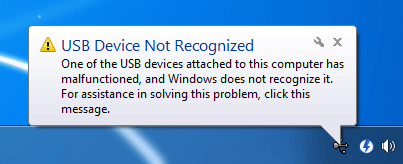
- USB device not recognized
- USB Printer not recognized or not printing
- Unrecognized USB device in Device Manager (error code 43)
- USB Storage device cannot be recognized or remove through "Safely Remove" option
What Would You Do In This Case?
In this article, I will help you in fixing USB device not recognized error in any Windows version (like Windows xp, Windows 7, Windows 8 or 8.1, Windows 10).This error is well-known and mostly all of us have faced this issue once or twice. Last night, I faced this issue after very long. After spending a lot of time and trying a bunch of different ways to fix the problem, that will mention below. Now let′s start the methods to fix the USB device not recognized error in Windows 10, 8.1, 8, 7 and Windows XP).
Techniques to Fix USB Not Recognized Error
Following are the different type of troubleshooting methods that can help you fix the USB device not recognized error.
Method 1: Plug in USB to Other PC
The first thing you need to do is to make sure that the problem is with the device. The simplest test is to connect the device to any other computer and see what happens. If there is no other computer within your reach, try to plug the device into another USB port on the same computer. If you end up with the same USB device not recognized error message on another computer, this means that your device needs a repair or replacement. If the error appearances from time to time only, this means that you should consider checking the USB contacts and flex if any.
Method 2: Removing Your Computer′s Power Supply
To fix USB drive not recognized error in windows os, perform the steps given below. It is general method to fix this error and anyone can perform it easily and quickly.
- Remove your Power Supply plug from computer

- Now Restart your computer
- After that, connect your USB device to the USB ports. That is it
- After the USB device connected to your computer, then plug in Power Supply to PC
Method 3: Use Hardware and Devices Troubleshooter
If the USB device not recognized error persist in the Windows PC then perform this advance steps. To perform these steps user need to access systems control pannel.
- Press Windows key + R button to open Run dialog box
- Now, Type Control Panel and press Enter.
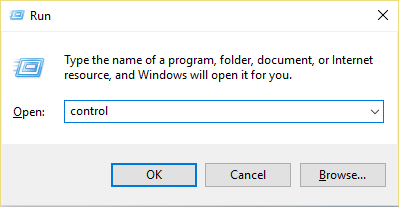
- Inside Control Panel in the search box type troubleshooter and select Troubleshooting
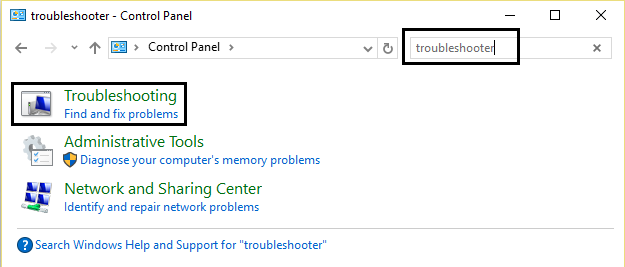
- After that, select Configure a device below Hadware and Sound and follow on screen instruction
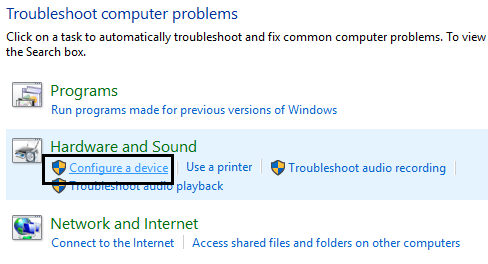
- If the problem is found, click on Apply This Fix
Method 4: Update Windows PC BIOS
Sometimes updating your system BIOS can fix or solve USB device not recognized error in Windows PC. To update your BIOS go to motherboard manufacturer site and download the latest version of BIOS and install it on your Windows PC.
Method 5: Update Generic USB Hub
Perform the quick and easy steps to fix windows USB not recognized error. These steps need little consciousness because it may cause other problem.
- Press Windows key + R button to open Run dialogue box
- Now, Type devmgmt.msc to open the Device Manager
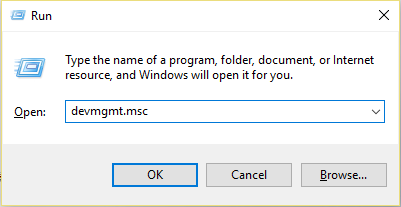
- Now, Click on Generic USB Hub and click Update Driver Software
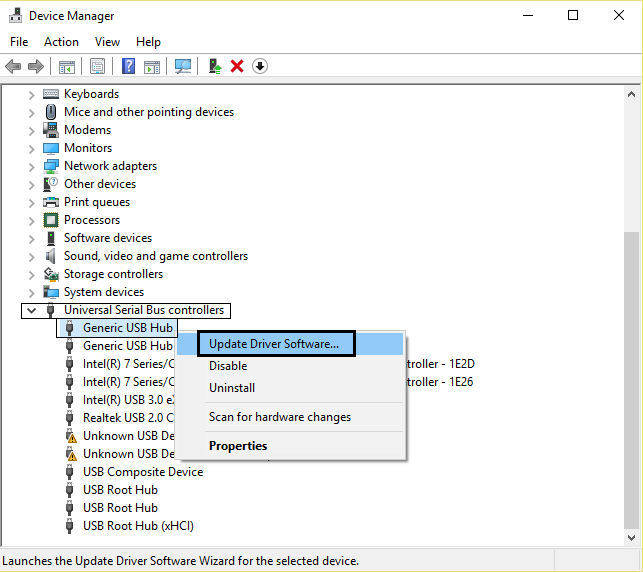
- After that, select Browse my computer for driver software
- Press Enter on Let me pick from a list of drivers
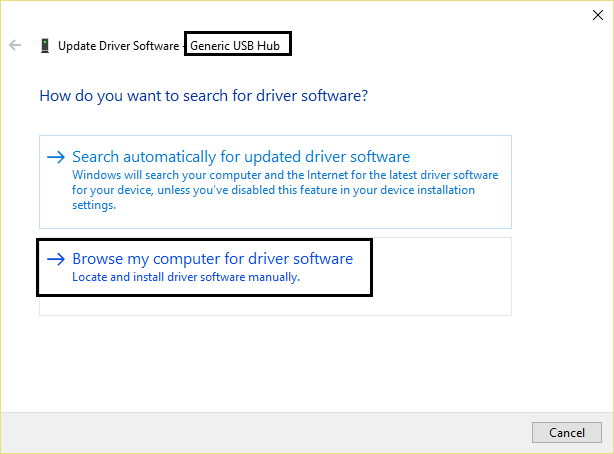
- After that, Select Generic USB Hub
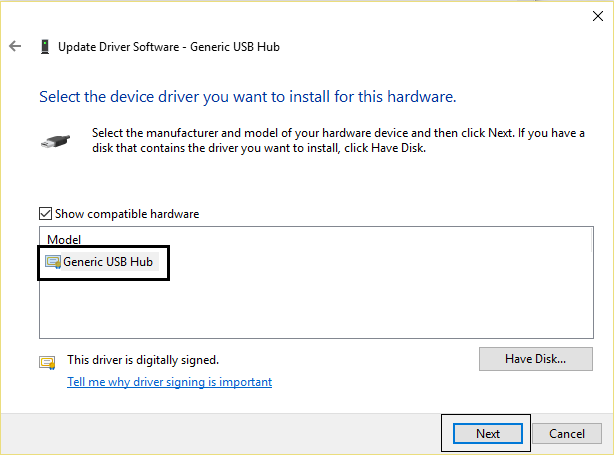
- Now, click on Next and Wait for the installation to complete
Method 6: Adjust the USB Selective Suspend Settings
In this method user need to change suspend setting to fix USB device not recognized error quickly. This is the best way to fix this error and use USB device effortlessly.
- Click on battery symbol and select Power Options
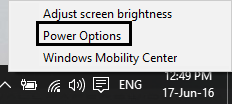
- Now change plan settings
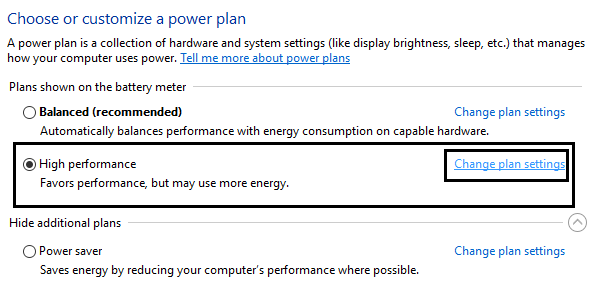
- After that, click Change Advanced Power Settings
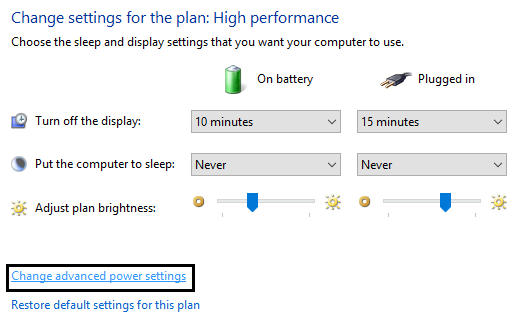
- Find USB Settings and expand it
- Once again adjust the USB selective suspend settings and Disable both on battery
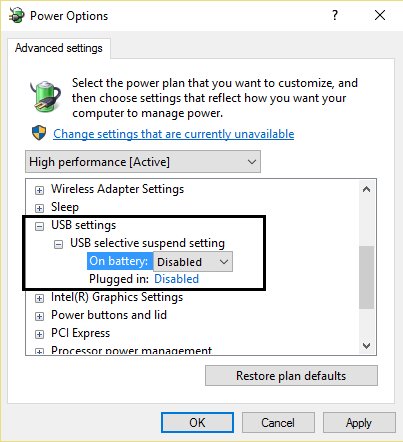
- After that Plugged in settings
- At last, Click Apply and Reboot
Method 7: Uninstall USB Drivers
If after performing all steps your USB device not recognized error persist in Windows PC then perform this recommended step to fix the usb error.
- Press Windows key + R button to open Run dialog box
- Now, Type devmgmt.msc and enter to open Device Manager
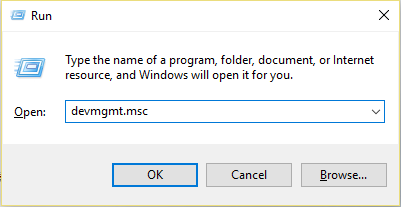
- In device manager expand Universal Serial Bus controllers
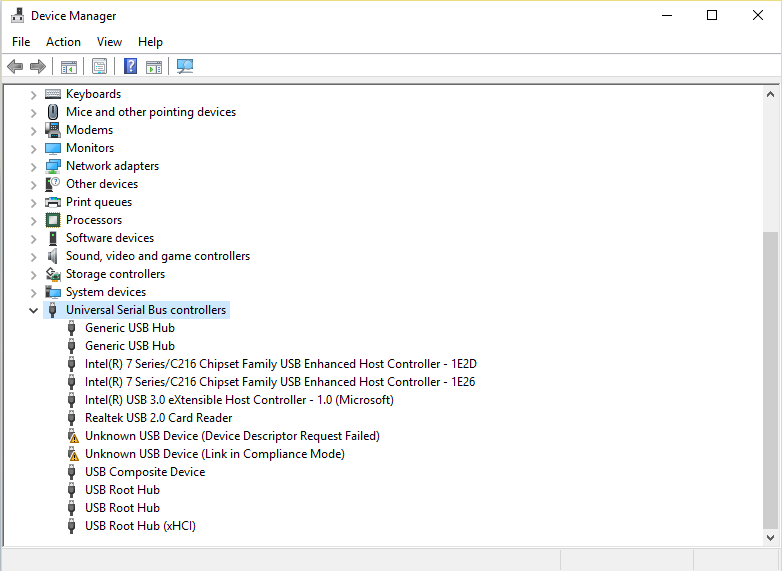
- Connect your device (which is not being recognized)
- After that, you will see USB device with yellow sign
- Now, click on the yellow sign and click Uninstall to Remove them
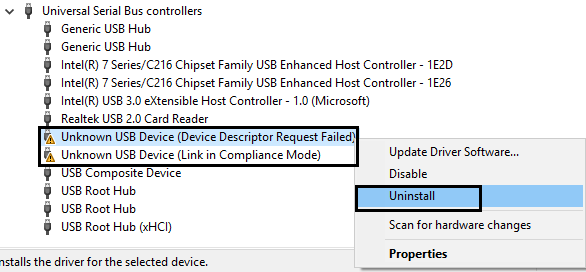
- Restart your PC or Laptop and the drivers will be automatically installed
Method 8: Disable Fast Start Up
Access windows control panel and easily disable fast start up. After disabling it restart the system and plug in usb drive and see usb device not recognized error persist or not.
- Press Windows key + R button to open Run dialogue box
- Now, Type Control Panel and press Enter
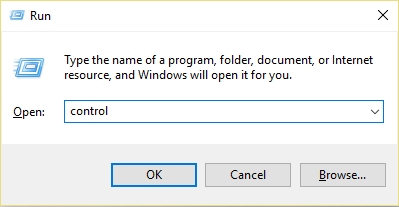
- In the search box of Control Panel type Power Options
- Select the Change what the power buttons do
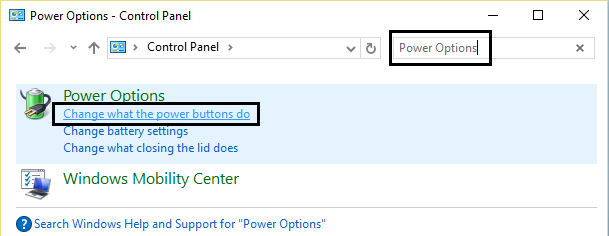
- Next, Click on Change settings that are currently inaccessible
- Navigate to Shutdown Settings and unchecked Turn on Fast startup
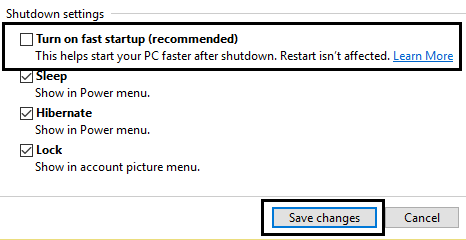
- Next click on Save changes and Reboot
Why Manual Method Fails?
However, while installing the USB drivers you need extra care. Moreover, it is a lengthy and time-consuming process. Also, this manual way of installing the drivers will not ensure complete fix and may not offer latest versions of the driver. Hence, you will have to trust on supreme solution given below.
Supreme Solution For Lost Data
The supreme solution been structured with the ability to let users discover one of the most convenient ways. Moreover, this is not a method to fix USB device not recognized error in Windows PC. But this solution provides lost data recovery services from any storage device. Also, it ensure there will be no data loose. I personally recommend you to try this method for deleted data recovery instead of doing foolish method so called free and manual method because these method makes condition worst.
Conclusion
USB flash drives errors can be terrifying and can give you a hell of stress. But the great thing is that you can fix most of these errors, and also retrieve your data on your own or with the help of an expert. Hope the above information will help you to fix USB device not eecognized error.