Windows Unable To Complete The Format Error
When you wish to format your USB flash drive, memory card, hard drive, micro SD card and other data storage devices. Windows show you the message "Windows was unable to complete the format", it can get really annoying and frustrating. For one, the error displayed "Windows was unable to complete the format" does not show you why? Nor does it explain to you what you have to do the following to solve the error issue. Turns out Windows failing to format the USB drive or pen drive, memory card, hard drive, micro SD card, is quite a common issue and like every other Windows problem, this one too has a solution. Before we dive into the solutions for "how to fix Windows was unable to complete the format" problem, it helps to interpret why the problem happens in the first place.
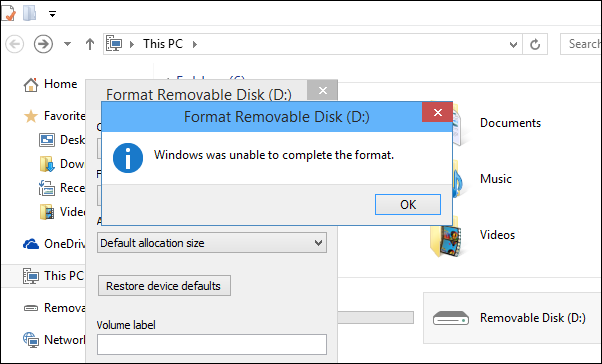
In this article, we explain reasons and easy solutions for "how to fix Windows was unable to complete the format error". If your USB flash drive, memory card, hard drive, micro SD card, can′t be formatted decently and reports the error message, so don′t be upset attempt one of the solutions below to fix this error issue.
Causes Behind Windows Unable to Format Error
There could be numerous reasons why Windows is screening this annoying formatting message or error. The most common reasons of windows unable to format error given below:
- Drive Infected with Virus
Whenever your hard disk or pen drive, USB flash drive, memory card, micro SD card, is infected with a virus, possibilities are that the virus has actually corrupted the disk file system, keeping the OS restricted from formatting the disk. If you do not want to run into this problem again, make sure your USB flash drive, memory card, micro SD card, and hard disk stay free from infected virus and other unknown dangerous virus. - Write-Protection Can Prevent Formatting
If the portable media you are trying to format has to write protection disabled, then it explicitly keeps Windows from formatting the disk and prompts windows unable to format error. - Damaged Sectors
Whenever a sector on the media storage device is harmed, it prevents Windows from formatting the storage device. Files that are stored on USB drive, memory card, micro SD card, or hard disk normally occupy sectors that are not constant. Damaged sectors cannot be written to and Windows complains about this with the error message − "Windows was unable to complete the format." - Physical Damage
If your USB flash drive, memory card, micro SD card, the hard disk has seen the physical damage, possibilities are Windows will never be able to use the device. Sometimes, when you drop your hard disk, the impact damages the circuitry inside. This can lead to out-of-the-way functioning.
Note: - Now that we understand the reasons why Windows fails to format your USB pen drive, memory card, micro SD card, or hard disk, let′s take a look at the solutions that will help you resolve windows was unable to format the disk error issue once and for all!
3 Easy Solutions to Format a USB Drive If Windows is Unable
When you are not able to format your storage devices like memory card, pen drive, hard drive, external hard drive, SD card and windows OS showing windows unable to format error. Then try the below mentioned solution to fix the windows error.
Solution1: Format Using Disk Management Utility
If the traditional formatting method fails with Windows viewing "Windows was unable to complete the format", then using disk management utility you may be able to successfully format the disk. Disk Management comes as part of Windows by default and helps you to create a fresh volume, delete or format disk partitions, change drive letters and so on. The first solution that you can try, when you get Windows was unable to complete the format error is that fix the trouble by using Disk Management utility and format the device. Here, follow the steps:
- Right click on This PC or My Computer and select Manage.
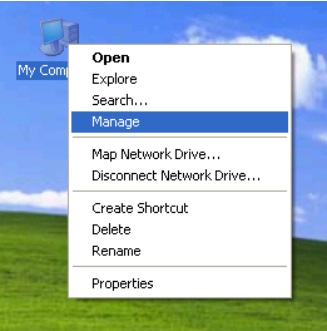
- After selecting Manage, click on Flash drive and select "Format". To perform a quick format, select the file system format. This may fail in some cases. Don′t worry just proceed with the next step.
- Right click on the drive you wish to format and select "New Simple Volume". This invokes New Simple Volume wizard.
- The wizard guides you through the process. Follow the instructions.
- When the process is accomplished, you will see that the drive has been successfully formatted. If this doesn′t fix the issue, try Solution 2.
Solution 2: Format Using Command Prompt (CMD)
Sometimes, command prompt can be used to solve annoying issues. But this requires a basic understanding of command prompt usage. You can fix windows unable to format the storage device. Follow the steps given below:
- Invoke command prompt by typing "CMD" in Windows Start Menu and hit Enter.
- In the command prompt type: diskpart
- Press Enter then type: list disk
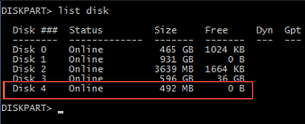
- This shows the list of all drives. If you want to format the disk named Disk 2 from the list, type: disk 2. This process cleans the corrupted storage device and once complete, you will see a verification message that the device has been cleaned and that you need to create a new partition.
- Now type format /FS: FAT32J in the command prompt.
Note: that J is the drive letter that your system uses to recognize the USB flash drive. - This should format the drive very shortly, you will have a formatted, clean USB drive.
Solution 3: Seek Help from Professionals
There are numerous data recovery company available. Visit on of the best data recovery service provider in dwarka that will allow you to format USB drives, hard disks, memory card, external hard drive, SD card without having to go through all the technical information like entering commands in command prompt and also recovers your lost data. if you face any problem while resolving the "Windows was unable to complete the format" issue, just feel free to send your query.
Conclusion
The article has explained, step by step, how to fix or solve "Windows Unable to Complete Format" Error on USB Flash Drive. This process might not work in all cases, if your storage devices severely physically damaged. Moreover, If you do not have any backup or you have formatted the storage device, then you have to take help of data recovery expert to recover your important files.