3 Methods To Log out From Google Play Store
Android has been one of the most powerful operating systems in the current breed of smartphones. Google Play Store is an integral part of Android system. However, are you one of those who cannot sign out or log out of your Google Play Store? In this article, We explain a step by step method on how to sign out or log out of Google Play Store on your android device.
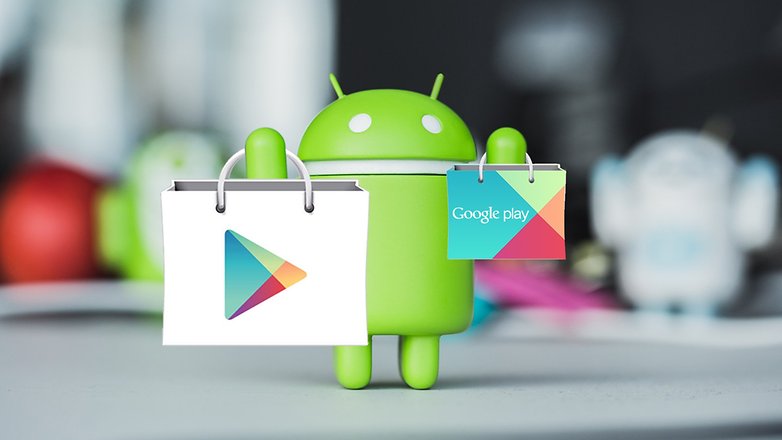
Why Sign Out From Google Play store
Sometimes there is a problem regarding downloading the apps or while updating them. This can occur due to bad internet connection, but that is not always the case. Occasionally, this can occur due to an older version of the Play Store.
While downloading or updating the apps, you may face an error display that Google Play Store is not responding. Sometimes while opening the Play Store, some of the users have complained that the app shows "authentication failed". These issues can be resolved by removing or Sign Out of Google Play. But most of the users don′t know "how to log out from the Play Store". There are basically 3 methods of doing so. We will talk about 3 of them in a brief manner.
Methods To Log Out From Google Play Store in Android
Method1: This method will not delete your contacts or any other data.
- Go to Settings on your Android phone
- Scroll down to the bottom and tap on Accounts
- Select Google and click the Options button(three dots)
- Here, you will get an option to remove your Google account. Tap on Remove account, and you will be signed out of Play Store
- Open Play Store and now you can sign in with your new Google account
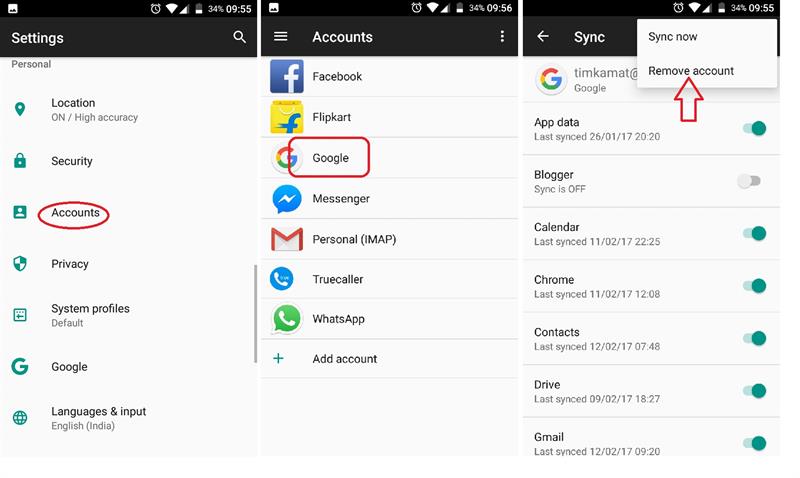
Method2: Sign Out From Google Play Store Using Logout App?
This app can be useful if you have too many accounts linked on your phone and want to remove them all.
- First of all, download Logout app from Play Store
- Click the link or search for Logout in Play Store
- Now, install it on your Android device
- Once it is installed, open it and tap on Logout all* accounts
- Now, you will be logged out from all your accounts
- This app does not support WhatsApp and Viber, so you won′t be signed out from these apps.
- Finally, you have signed out from Google play store
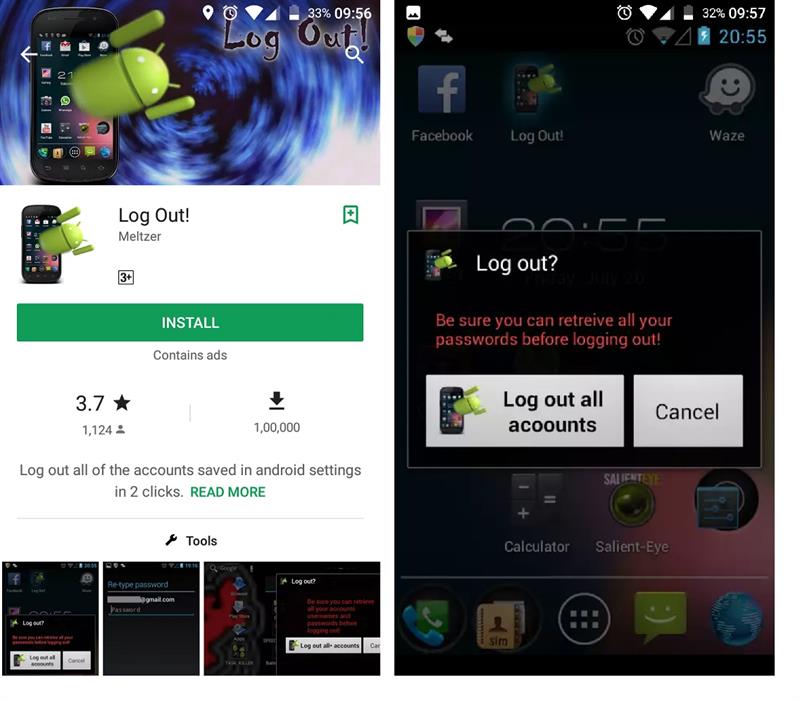
Method3: if there is no Remove Account option?
Well, this is very rare but if there is no option to remove your account from Account settings then the only option left is to factory reset your device. This process will delete your entire phone data.
- First, switch off your phone
- Now we have to boot into recovery mode
- If you are using Samsung device, hold the Power key + Volume up key + Home button to boot into the secret menu.
- If you are using stock Android devices such as nexus 6 or nexus 5, hold the Power key + Volume down key.
- If you are not able to boot using the above keys combinations. Then Google your device name recovery mode. You will find the right key combination for your device.
- Now you can see a boot loader screen (secret menu) where you will find many options.
- Use the volume down button to highlight Recovery and press the power button to select it.
- Now, your device will boot in recovery mode.
- Using the volume down key, select Wipe data/Factory reset and press the power button to select. Further select "Yes −delete all user data".
- Now, select reboot system and you are done.
Important Things To Note
- If you sign in with the same Google account, then everything will work as usual.
- If you sign in with the new Google account into Google product, then you can see some changes.
- If you sign in with the Google account to Play Store, you will see that all the apps you have installed yet will not be showed on the apps list. Moreover, The apps will work right on your device but not be displayed on the Play Store.
Final Words!!!
We have explained 3 methods of logging out of the Play Store that marks the conclusion of the article. We hope all our readers are clear with the steps to sign out or log out of Google Play store. If none of these methods worked for you, so I think you need to contact a professional data recovery service provider. Because, as I mentioned above one of this process will delete your entire phone data.